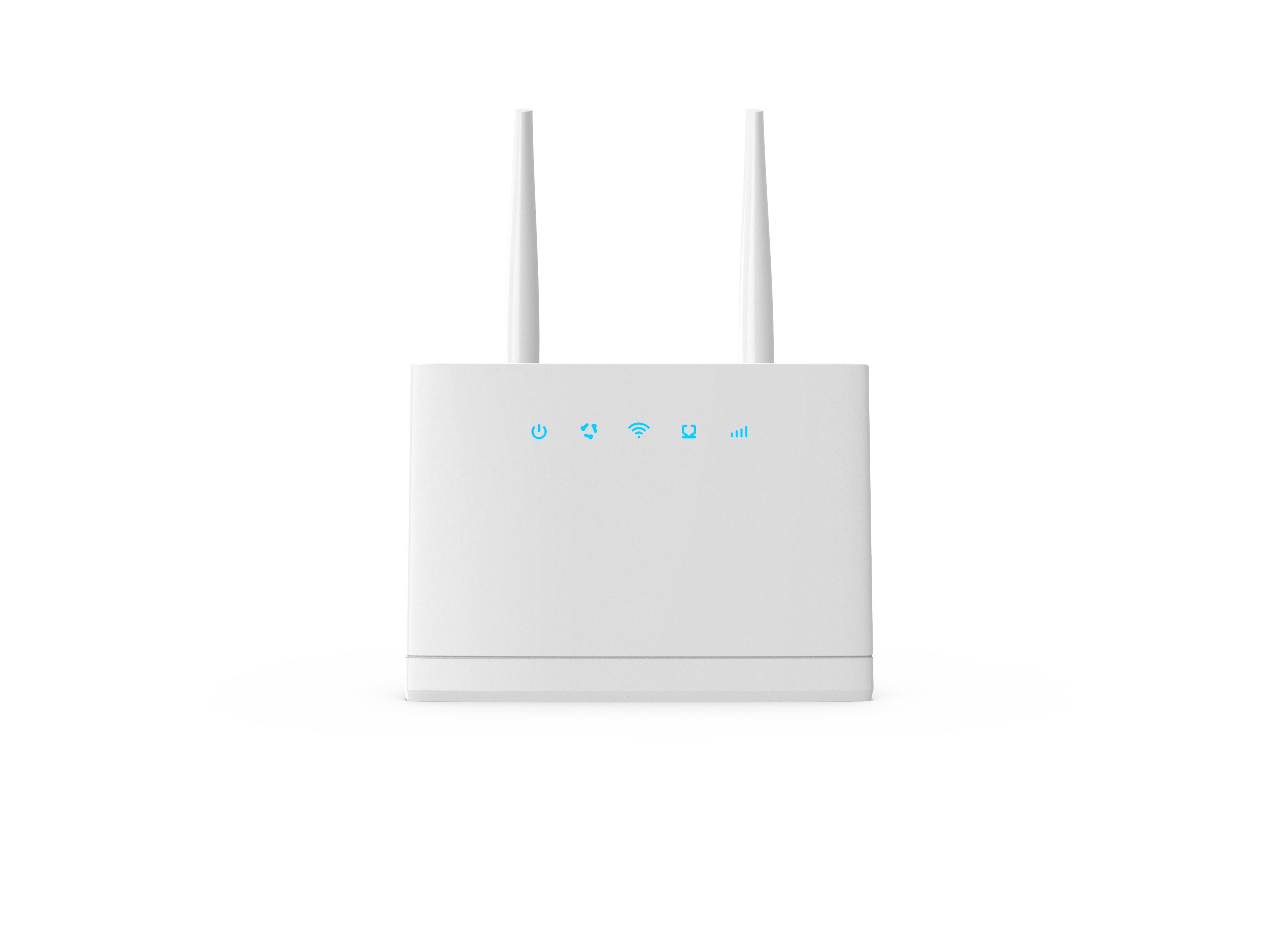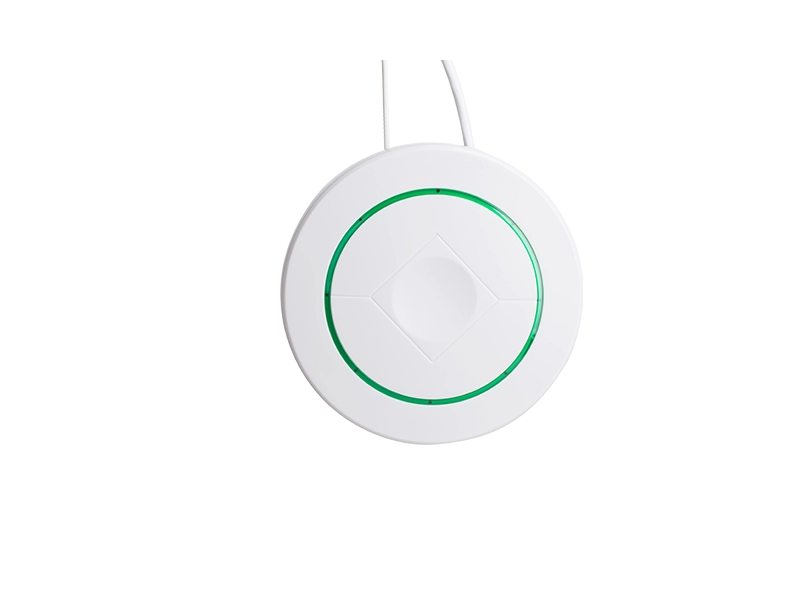Troubleshooting Guide: Why is my laptop power light on but not turning on?
In today's digital age, laptops have become an essential tool for work, communication, and entertainment. However, encountering issues with your laptop can be frustrating, especially when the power light is on but the device fails to turn on. In this comprehensive guide, we will explore the possible reasons behind this problem and provide practical solutions to help you get your laptop up and running again.
- Insufficient Power Supply:
One common reason for a laptop's power light being on but not turning on is an insufficient power supply. This can occur due to a faulty power adapter, a loose connection, or a damaged power cord. To resolve this issue, try the following steps:
- Check the power adapter and cord for any visible damage.
- Ensure that the power cord is securely connected to both the laptop and the power outlet.
- Try using a different power adapter or cord to see if the issue persists.
- Battery Issues:
Another possible cause for the power light being on but the laptop not turning on is a faulty or drained battery. Here's what you can do:
- Connect your laptop directly to a power source without using the battery and see if it turns on. If it does, the battery may need to be replaced.
- If your laptop has a removable battery, try removing it, holding down the power button for a few seconds, and then reinserting the battery and attempting to turn on the laptop.
- Consider checking the battery health in your laptop's BIOS settings or using specialized software to determine if it needs replacement.
- Hardware Malfunction:
Sometimes, a hardware malfunction can prevent your laptop from turning on, despite the power light being on. Here are some steps to diagnose and potentially resolve this issue:
- Disconnect any external devices, such as USB drives or printers, and try turning on the laptop again.
- Remove and reseat the RAM modules and hard drive to ensure they are properly connected.
- If comfortable, open the laptop and check for any visible signs of damage or loose connections. However, it is recommended to seek professional assistance if you are not familiar with laptop hardware.
- Software or Operating System Issues:
Software or operating system problems can also cause the power light to be on but prevent the laptop from turning on. Consider the following solutions:
- Perform a hard reset by holding down the power button for 15-20 seconds, then release and try turning on the laptop again.
- Connect an external monitor to check if the issue lies with the laptop's display. If the external monitor works, it could indicate a problem with the laptop's screen or graphics card.
- Boot the laptop in safe mode or use recovery options to troubleshoot and repair any software-related issues.
Conclusion:
Encountering a situation where the laptop power light is on but the device fails to turn on can be perplexing. However, by following the troubleshooting steps outlined in this guide, you can identify and resolve the underlying cause of the problem. Remember to exercise caution when dealing with hardware-related issues and seek professional assistance if needed. With patience and persistence, you can get your laptop back in working order and resume your productivity or entertainment seamlessly.